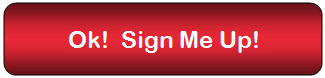|
This is our home page. If you don't have an account with us, creating one is fast and easy. Just click on the "Create A Teacher Account' link! Once you have an account setup, to access it again, just click on the 'Sign in as a teacher' link in the upper right. 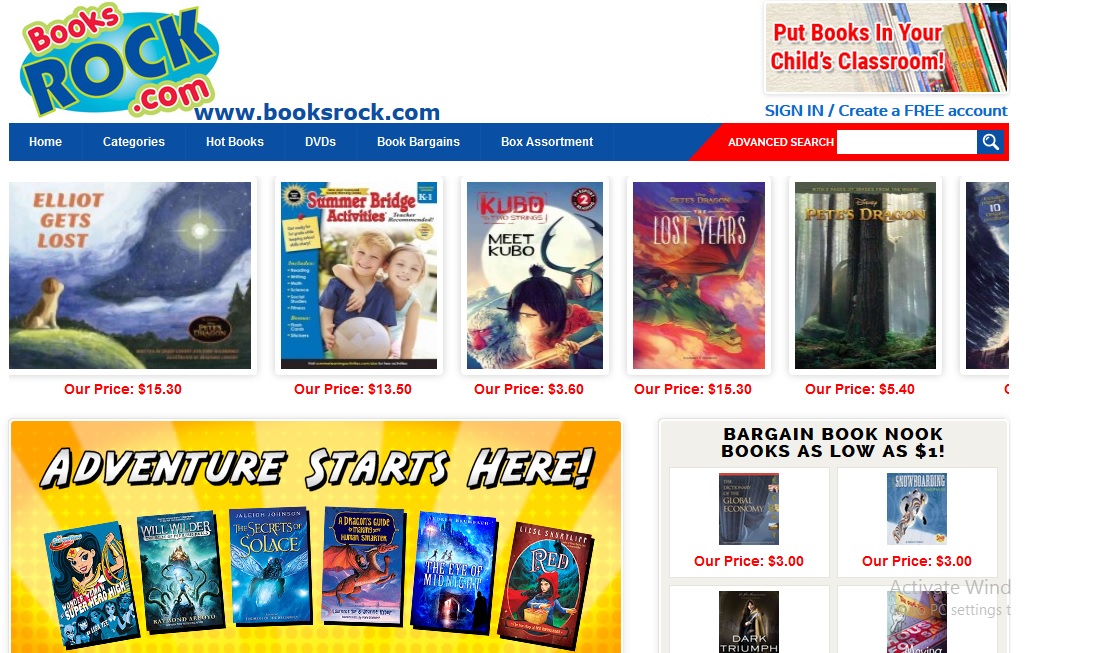 When you create an account, you will be asked some simple questions. We ask for an optional secondary phone number and email address so we can get in touch with you - just in case. You also supply the grade level for your class, who parents checks should be made out to (this will appear on our letter home to the parents), and we ask for your birth month and day, so you can be eligible for possible birthday specials. Of course your email address and desired password are asked twice to insure accuracy 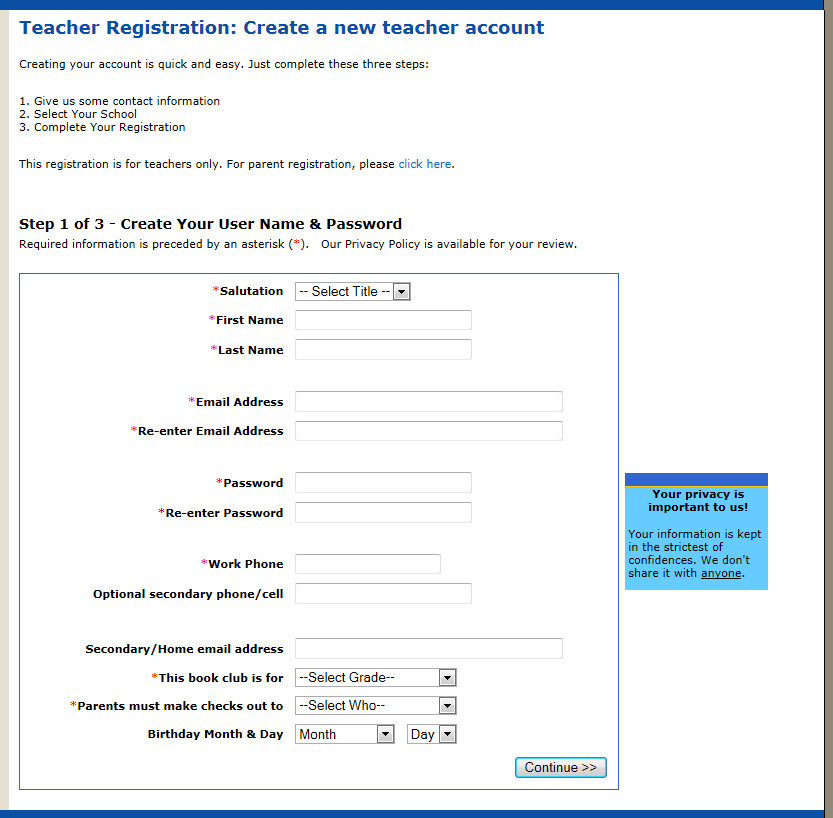 Next we'll ask you to select your school by first selecting the state, and then selecting your city. If you can't find your city or school on our list, then you can just give us some basic school information in order to complete your registration. 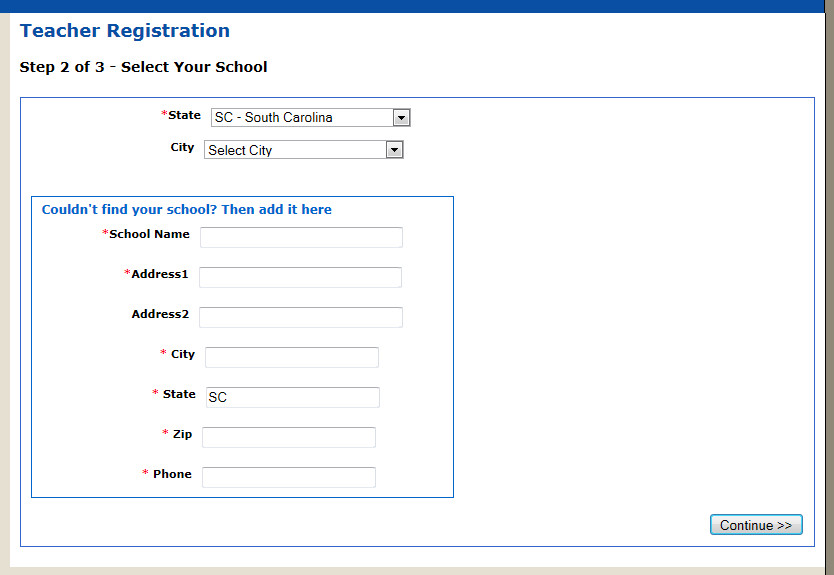 As soon as you complete your registration, you will be automatically signed in and you will be brought to a thank you screen with an important email test link on it. Please click the link that says [Click to send a test email]. This will send you a test email to make sure that you will have no problem receiving emails from Books Rock. If you do not receive that email within 15 minutes, please contact your IT department to make sure that they allow you to receive email from booksrock.com. The next step is to click on the 'My Book Club Account' link in the upper right corner of your screen 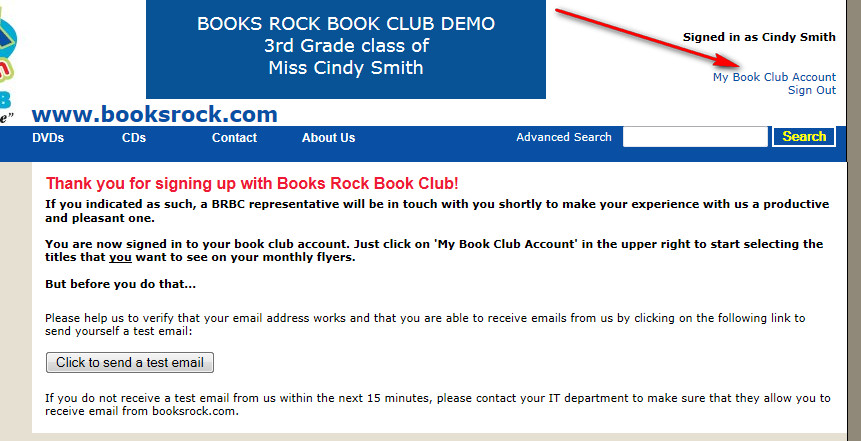 The My Book Club Account page is the home base from which you will do everything else. Take a look here, and then an explanation of each option will follow. 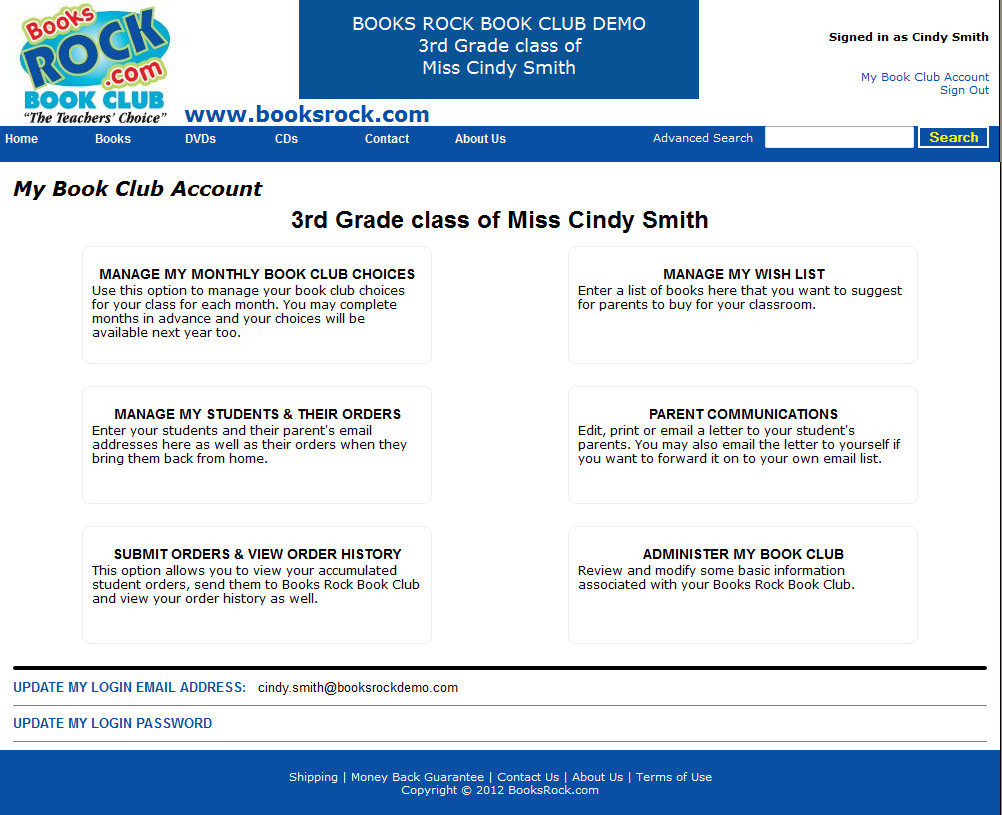 MANAGE MY MONTHLY BOOK CLUB CHOICES 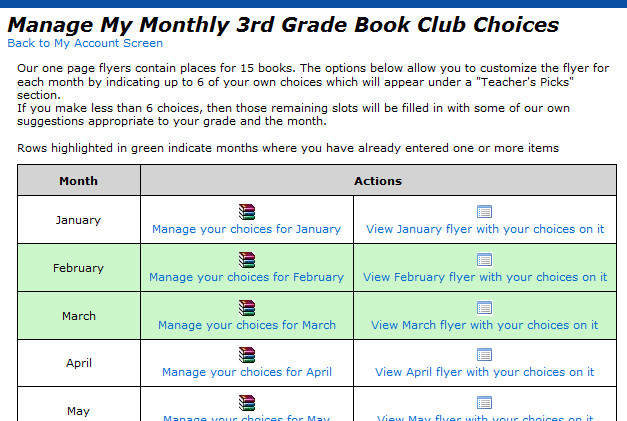 IMPORTANT: Books Rock Book Club gives you the long sought after ability to select the books that you want on your flyers - we don't decide for you! In order to have that flexibility, keep in mind that you will need to print your parent letters and flyers to give to your students each month. Here is a sample of what a flyer might look like: 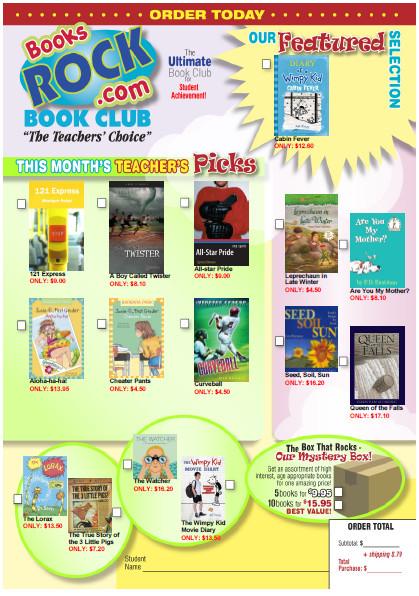 We've made selecting books for your flyer very easy. Your searches will be automatically narrowed down to your grade
level (plus or minus a grade to include easier or more difficult material). If you like you can narrow down searches
further by indicating a reading level. And if you need help deciding what to pick, we even offer our own monthly
suggestions on the right side of the screen! 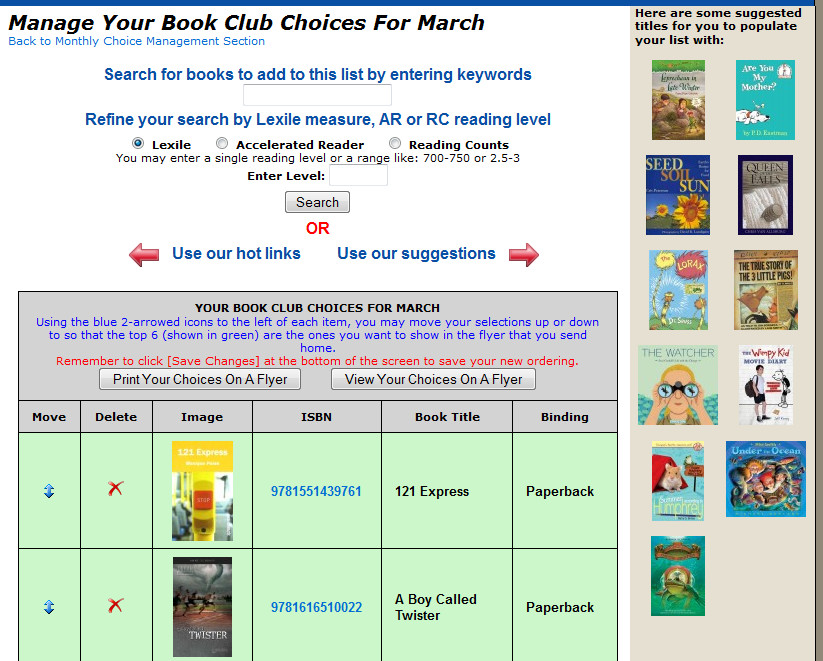 Once you click on a title from a search result or from our suggestions, or even from our hot links on the left side of the screen, all you have to do is click on our BOOK LIST HELPER icon to automatically add that book to your list! And what's really nice is that you decide in what order the books will be display! Look at the previous image. See the blue two-headed arrows in the left column? Just drag your books up and down to order them the way you want. 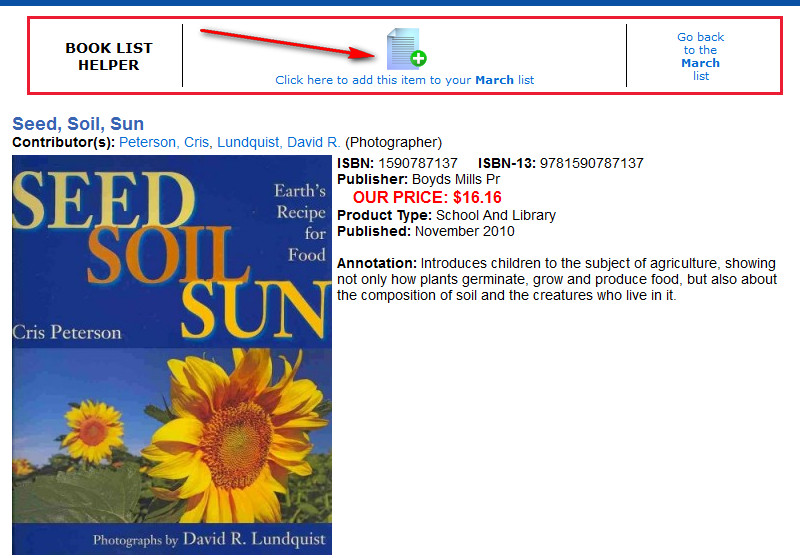 The MANAGE MY WISH LIST option gives you the opportunity to show parents materials that you might like them to
purchase for your classroom. It works just like the MANAGE MY MONTHLY BOOK CLUB CHOICES option does. 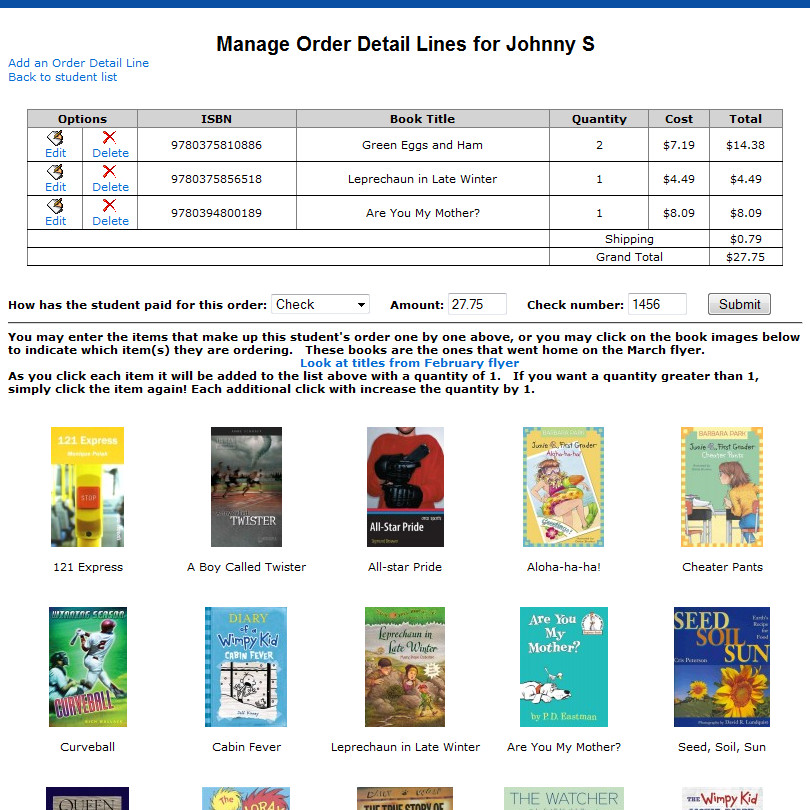 PARENT COMMUNICATIONS 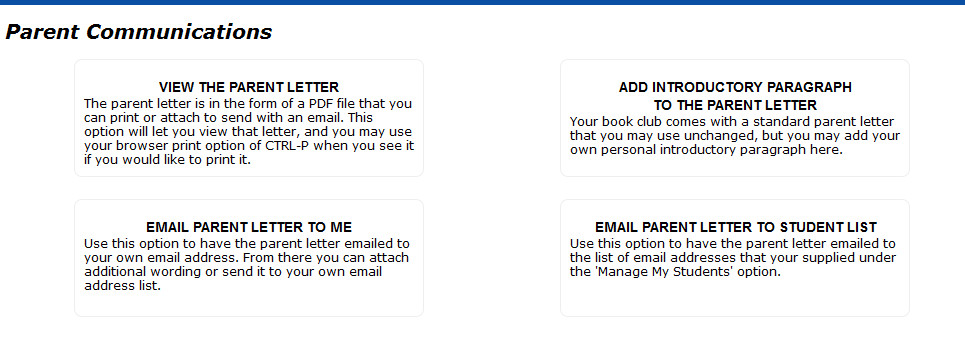 SUBMIT ORDERS & VIEW ORDER HISTORY 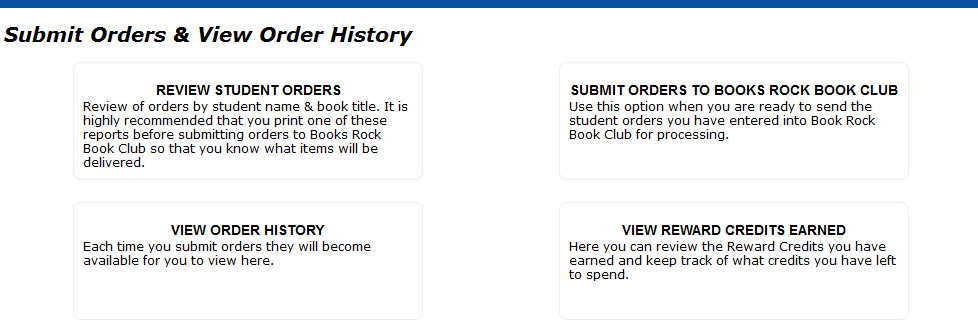 ADMINISTER MY BOOK CLUB 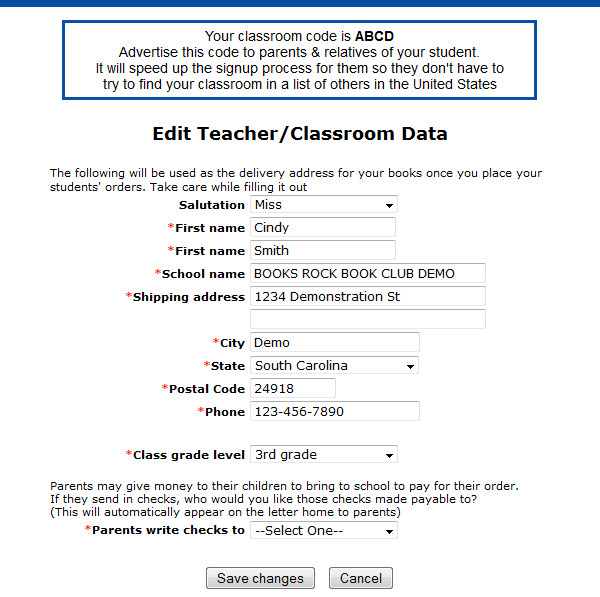 |